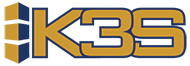Sections in this article
Purchase Order Transmission
When approving an order, you are given a list of options to choose from for the type of PO. POT will allow certain PO types to be hidden from the list of options.
D
Description:
If you have certain POs that are listed as a direct shipment type, then Flag 1 should be set to equal 1. If not, set Flag 1 to equal 0.
Enable:
If Flag 1 = 1, then you would like to display this option under PO type
If Flag 1 = 0, then you would NOT like to display this option under PO type
Structure:
Table Code Value: D Table Code Description 1: Direct shipment Table Flag 1: 1
Program Used In:
Used in front-end development.
E
Description:
If you have certain POs that are listed as an EDI type, then Flag 1 should be set to equal 1. If not, set Flag 1 to equal 0.
Enable:
If Flag 1 = 1, then you would like to display this option under PO type
If Flag 1 = 0, then you would NOT like to display this option under PO type
Structure:
Table Code Value: E Table Code Description 1: EDI Table Flag 1: 1
Program Used In:
Used in front-end development.
F
Description:
If you have certain POs that are listed as a FAX type, then Flag 1 should be set to equal 1. If not, set Flag 1 to equal 0.
Enable:
If Flag 1 = 1, then you would like to display this option under PO type
If Flag 1 = 0, then you would NOT like to display this option under PO type
Structure:
Table Code Value: F Table Code Description 1: Fax Table Flag 1: 1
Program Used In:
Used in front-end development.
O
Description:
If you have certain POs that are listed as an ordernet type, then Flag 1 should be set to equal 1. If not, set Flag 1 to equal 0.
Enable:
If Flag 1 = 1, then you would like to display this option under PO type
If Flag 1 = 0, then you would NOT like to display this option under PO type
Structure:
Table Code Value: O Table Code Description 1: Ordernet Table Flag 1: 1
Program Used In:
Used in front-end development.
P
Description:
If you have certain POs that are listed as a pending type, then Flag 1 should be set to equal 1. If not, set Flag 1 to equal 0.
Enable:
If Flag 1 = 1, then you would like to display this option under PO type
If Flag 1 = 0, then you would NOT like to display this option under PO type
Structure:
Table Code Value: P Table Code Description 1: Pending Table Flag 1: 1
Program Used In:
Used in front-end development.
R
Description:
This type will be the PO type most used. If the PO is a regular PO type, then you would se this option.
Enable:
If Flag 1 = 1, then you would like to display this option under PO type
If Flag 1 = 0, then you would NOT like to display this option under PO type
Structure:
Table Code Value: R Table Code Description 1: Regular Table Flag 1: 1
Program Used In:
Used in front-end development.
T
Description:
If you are moving products from one warehouse location to another then the PO type would be a trandsfer type. If you have certain POs that are listed as a transfer type, then Flag 1 should be set to equal 1. If not, set Flag 1 to equal 0.
Enable:
If Flag 1 = 1, then you would like to display this option under PO type
If Flag 1 = 0, then you would NOT like to display this option under PO type
Structure:
Table Code Value: T Table Code Description 1: Transfer Table Flag 1: 1
Program Used In:
Used in front-end development.
W
Description:
If you have certain POs that are listed as a Work Order type, then Flag 1 should be set to equal 1. If not, set Flag 1 to equal 0.
Enable:
If Flag 1 = 1, then you would like to display this option under PO type
If Flag 1 = 0, then you would NOT like to display this option under PO type
Structure:
Table Code Value: W Table Code Description 1: Work Order Table Flag 1: 1
Program Used In:
Used in front-end development.