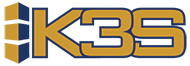Sections in this article
Button Display R6
This table code gives you the ability to display or hide buttons in R6.
ADDPRDO
Description:
When you are in the Add Products to Order screen, you are given the ability to add products to an order. The ‘Add From Another Supplier’ button will give you the option to add the item with no suggested order quantity and the order amount from another supplier.
Enable:
If Flag 1 = 1, then you would like to hide this button
If Flag 1 = 0, then you would not like to hide this button
Structure:
Table Code Value: ADDPROD
Table Code Description 1: Display Add Product from Another Supplier
Table Code Description 2: Flag1 = 0 hide button
Table Code Description 3: Flag1 = 1 display button
Table Flag 1: 1
Program Used In:
Used in front-end development only.
COPYALL
Description:
Under Product Settings, you are given the option to display a ‘Copy to All Products’ button which will allow the user to copy a value to every product within this supplier at this location.
Enable:
If Flag 1 = 1, then you would like to hide this button
If Flag 1 = 0, then you would not like to hide this button
Structure:
Table Code Value: COPYALL
Table Code Description 1: Display Copy All Products to Order
Table Code Description 2: Flag1 = 0 hide button
Table Code Description 3: Flag1 = 1 display button
Table Flag 1: 1
Program Used In:
Used in front-end development only.
COPYPROD
Description:
This ‘Copy Product to Order’ button will allow users to copy products to an order.
Enable:
If Flag 1 = 1, then you would like to hide this button
If Flag 1 = 0, then you would not like to hide this button
Structure:
Table Code Value: COPYPROD
Table Code Description 1: Display Copy Product to Order
Table Code Description 2: Flag1 = 0 hide button
Table Code Description 3: Flag1 = 1 display button
Table Flag 1: 1
Program Used In:
Used in front-end development only.
FRESH
Description:
In supplier setting you are able to set products to use the fresh replenishment. Products that use the ‘Fresh’ logic will need to continue to display this button.
Enable:
If Flag 1 = 1, then you would like to hide this button
If Flag 1 = 0, then you would not like to hide this button
Structure:
Table Code Value: FRESH
Table Code Description 1: Display Add Fresh in Supplier Settings
Table Code Description 2: Flag1 = 0 hide button
Table Code Description 3: Flag1 = 1 display button
Table Flag 1: 1
Program Used In:
Used in front-end development only.
GETHOST
Description:
When you are in the Add Products to Order screen, you are given the ability to add products to an order. The ‘Get From Host System’ button will give you the option to pull a product from your ERP that is brand new today and not currently in K3S to the order.
Enable:
If Flag 1 = 1, then you would like to hide this button
If Flag 1 = 0, then you would not like to hide this button
Structure:
Table Code Value: GETHOST
Table Code Description 1: Display Add Product from Host
Table Code Description 2: Flag1 = 0 hide button
Table Code Description 3: Flag1 = 1 display button
Table Flag 1: 0
Program Used In:
Used in front-end development only.
NONSTOCK
Description:
The ‘Add Products to Order’ button brings up a pop up box with options to add non-stock products.
Enable:
If Flag 1 = 1, then you would like to hide this button
If Flag 1 = 0, then you would not like to hide this button
Structure:
Table Code Value: NONSTOCK
Table Code Description 1: Display Add NonStock product
Table Code Description 2: Flag1 = 0 hide button
Table Code Description 3: Flag1 = 1 display button
Table Flag 1: 1
Program Used In:
Used in front-end development only.
PRODORDER
Description:
The ‘Add Products to Order’ button brings up a pop up box with options to add:
- Copy From Another Supplier
- Copy All From Another Supplier
- Add Non-stock Product
- Add From Another Supplier
- Get From Host System
Enable:
If Flag 1 = 1, then you would like to hide this button
If Flag 1 = 0, then you would not like to hide this button
Structure:
Table Code Value: PRODORDER
Table Code Description 1: Display Add Product to Order button for Window of options
Table Code Description 2: Flag1 = 0 hide button
Table Code Description 3: Flag1 = 1 display button
Table Flag 1: 1
Program Used In:
Used in front-end development only.
QUICKORDER
Description:
This table code will hide or display the Quick Adjust Product button from Products on Suggested order.
Enable:
If Flag 1 = 1, then you would like to display this button
If Flag 1 = 0, then you would not like to not display this button
Structure:
Table Code Value: QUICKORDER
Table Code Description 1: Display Add Product to Order button for Window of options
Table Code Description 1: Quick Adjust Product button from Products on Suggested order
Table Code Description 2: Display button with Flag1=1
Table Code Description 3: Default hide Button Flag1=0
Table Flag 1: 0
Program Used In:
Used in front-end development only.
Transfer
Description:
You are given the ability to transfer a product to a different location. If your company does not have this option to do so and you would like to hide these buttons, then you would set this table code for Flag 1 to equal 0.
Enable:
If Flag 1 = 1, then you would like to hide this button
If Flag 1 = 0, then you would not like to hide this button
Structure:
Table Code Value: TRANSFER
Table Code Description 1: Display Transfer Buttons
Table Code Description 2: Flag1 = 0 hide buttons
Table Code Description 3: Flag1 = 1 display buttons
Table Flag 1: 1
Program Used In:
Used in front-end development only.
YWAPRORDR
Description:
This controls the display of Your Window from the Approval screen.
Enable:
If Flag 1 = 1, then you would like to display this button
If Flag 1 = 0, then you would not like to not display this button
Structure:
Table Code Value: YWAPRORDR
Table Code Description 1: Your Window for Approve Order
Table Code Description 2: Display button with Flag1=1
Table Code Description 3: Default hide Button Flag1=0
Table Flag 1: 0
Program Used In:
Used in front-end development only.
YWALLPROD
Description:
This controls the display of Your Window from the All Locations screen.
Enable:
If Flag 1 = 1, then you would like to display this button
If Flag 1 = 0, then you would not like to not display this button
Structure:
Table Code Value: YWALLPROD
Table Code Description 1: Your Window for All Locations for a product
Table Code Description 2: Display button with Flag1=1
Table Code Description 3: Default hide Button Flag1=0
Table Flag 1: 0
Program Used In:
Used in front-end development only.
YWALLPROD
Description:
This controls the display of Your Window from the All Locations screen.
Enable:
If Flag 1 = 1, then you would like to display this button
If Flag 1 = 0, then you would not like to not display this button
Structure:
Table Code Value: YWALLPROD
Table Code Description 1: Your Window for All Locations for a product
Table Code Description 2: Display button with Flag1=1
Table Code Description 3: Default hide Button Flag1=0
Table Flag 1: 0
Program Used In:
Used in front-end development only.
YWORDER
Description:
This controls the display of Your Window from the Supplier suggested order screen.
Enable:
If Flag 1 = 1, then you would like to display this button
If Flag 1 = 0, then you would not like to not display this button
Structure:
Table Code Value: YWORDER
Table Code Description 1: Your Window for Supplier Order
Table Code Description 2: Display button with Flag1=1
Table Code Description 3: Default hide Button Flag1=0
Table Flag 1: 0
Program Used In:
Used in front-end development only.
YWPOLIST
Description:
This controls the display of Your Window from the PO Header Screen.
Enable:
If Flag 1 = 1, then you would like to display this button
If Flag 1 = 0, then you would not like to not display this button
Structure:
Table Code Value: YWPOLIST
Table Code Description 1: Your Window For PO Header
Table Code Description 2: Display button with Flag1=1
Table Code Description 3: Default hide Button Flag1=0
Table Flag 1: 0
Program Used In:
Used in front-end development only.
YWPRODSET
Description:
Controls display of Your Window from Product Settings.
Enable:
If Flag 1 = 1, then you would like to display this button
If Flag 1 = 0, then you would not like to not display this button
Structure:
Table Code Value: YWPRODSET
Table Code Description 1: Your Window For Product Settings
Table Code Description 2: Display button with Flag1=1
Table Code Description 3: Default hide Button Flag1=0
Table Flag 1: 0
Program Used In:
Used in front-end development only.
YWPRDORD
Description:
Controls display of Your Window button from Products on Order screen.
Enable:
If Flag 1 = 1, then you would like to display this button
If Flag 1 = 0, then you would not like to not display this button
Structure:
Table Code Value: YWPRDORD
Table Code Description 1: Controls display of Your Window button from Products on Order screen
Table Code Description 2: Display button with Flag1=1
Table Code Description 3: Default hide Button Flag1=0
Table Flag 1: 0
Program Used In:
Used in front-end development only.
YWDETAILS
Description:
This controls the display of Your Window from the Product Details/Product History screen.
Enable:
If Flag 1 = 1, then you would like to display this button
If Flag 1 = 0, then you would not like to not display this button
Structure:
Table Code Value: YWDETAILS
Table Code Description 1: Your Window For Product Details / History
Table Code Description 2: Display button with Flag1=1
Table Code Description 3: Default hide Button Flag1=0
Table Flag 1: 0
Program Used In:
Used in front-end development only.