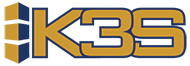Release 5.3
1. Delay Fixed Cycle Suppliers until Due date.
This revision deals with Fixed Cycle suppliers. There will be times when products within your Fixed Cycle suppliers reach their order point before their normal ordering day. When this happens, they will appear in Today’s Suggested Orders. In this revision, you have the choice if you want your Fixed Cycle suppliers to show up before their fixed ordering day in Today’s Orders.
2. Delay Variable Order Cycle Suppliers until Due date.
This revision deals with Variable Ordering or Daily Replenishment suppliers. There will be times when products within your Daily suppliers reach their order point before their normal ordering day. When this happens, they will appear in Today’s Suggested Orders. In this revision, you have the choice if you want your Daily Replenishment suppliers to show up before their fixed ordering day.
3. Fixed Cycle Frequencies added every 6 weeks.
This revision allows you to set your Fixed Cycle frequency to 6 weeks. This will tell K3S that you will order from this supplier on the same day every 6 weeks. Doing this will help the accuracy of your order point on the products within the supplier.
4. In the Product Summary List display Product ID searched for in message.
You are now able to search for a product based on the description. When searching, a red message will appear on the bottom of the screen with the exact Product ID.
5. In Main Menu Opt 5. Batch reports, when the print option is used, we now also send the Product Maintenance file in an Excel readable format.
This is how it is done. We will still send you the original report in a pdf format but now we will also send an Excel readable file that can then be manipulated into whatever your specific needs are. Revision 5 works specifically with the Product Maintenance File which has over 200 fields in it to work with.
6. In Main Menu Option 7. Reports, when the print option is used, we now send the entire Supplier Maintenance file in an Excel readable format.
We will still send you the original report, via email, in a pdf format but now we will also send an Excel readable file that can then be manipulated into whatever your specific needs are. Revision 6 works specifically with the Supplier Maintenance File. You could take the output of this report - which could be Obsolete Products, then in the Excel spreadsheet break it down into something more detailed like sort on Quantity On Hand.
7. In the Ranking Reports section, when the print option is used, we now send the entire Products file in an Excel readable format.
You will still receive an email containing the original report in a pdf format but now we will also send an Excel readable file that can then be manipulated into whatever your specific needs are. Revision 7 works specifically with the Products File.
8. Deals entered for Off invoice have a new capability to specify 2 or 4 decimal positions.
This revision is for users of our Deal’s system. We had some customers who would key in a lot of deals both using dollars and also by percentage. The issue they were running into is when they attempted to match to the penny, each line ordered on a Purchase Order, to the actual invoice from the Supplier. If there was any discrepancy on the ordered line, even one penny, it would kick it out. The problem area occurs when using percentage. K3S has 4 decimal positions to store the calculated dollar amount off invoice. Their Supplier is using only 2 positions to store the calculated dollar amount so we are not matching up to the penny. To resolve this issue we created an App record that allows you to set how many decimal places you want to round too. We give you two options - two decimal places or four decimal place.
9. Display Temporary and Permanent split codes on Combined Suppliers.
You can now use the Temporary and Permanent Split code features often implemented on a regular supplier, on a Combined Supplier. The Revision 9 portion of this allows the ‘Total by Permanent Codes and Totals by Temporary Codes options to work in the Products On Suggested Orders screen.
10. You will now have the ability to split single Location CMB Suppliers by STM or SPR codes.
You can now use the Temporary and Permanent Split code features often implemented on a regular Supplier, on a Combined Supplier. The Revision 10 portion of this gives access to this feature in the Split Types pop up menu, in the Suggested Orders Detail screen. Where as before it was blocked for Combined Suppliers.
11. New filter options: UsrSys supplier, product groups
In this revision, we have added filter options to the Order Cycle Analysis screen. These filters allow you to see a portion of your supplier’s products in case you are ordering them separately from User System Supplier down to product groups.
12. New USP User System Supplier.
In the new Order Cycle Analysis filters, you can filter down by user system supplier and to product groups. In this revision, we allow you to split the order with those products easily by using the split code USP User System Supplier.
13. Display product description for successful add.
This revision deals with adding a product from another supplier to a purchase order. When using “Add product to this order,” we will now display the product’s description next to the product ID after you make the add.
14. Display ‘Line cost used on the Purchase Order’.
The revision will give you additional information on your purchase orders. The addition information includes the line cost on a PO for each of the products on a purchase order.
15. Order to remember ‘Product Bracket Level Costs’ used.
Here we look at the product bracket level cost functionality. This revision will remember to display the retrieval of the different bracket level costs on the suggested orders screen.
16. Ability to ‘protect’ Order Cost, Divisor, Rounding (AltSource special).
This revision enhancement allows you to protect the fields of order cost, divisor, and rounding on the product details screen so they are not able to be changed. This function can be turned on or off. You can also choose to protect them individually or all of the fields.
17. Ability to hide ‘G’ Period End snapshot records.
In the History Change Log the default used to be show all the log records. Well, ‘G’ type records show Period End adjustments and overtime these ‘G’ type records were overtaking this screen at some sites so we developed an option to ignore them and display everything else.
18. Buyer not penalized on Purchase Adjustments Report when using “Add a Product to this Order”.
We are acknowledging the fact that there are times adjustments need to be made such as when a buyer is adding a bunch of new products. Our Purchase Order Adjustment report will now be more accurate and take these types of situations out of the picture. They will no longer count as an adjustment in the Purchase Adjustments Report.
19. How many days did user let order sit at ‘Due’.
When attempting to track down why a customers inventory numbers were off a little we came across a question we did not easily have an answer for. How many days was the Buyer sitting on a Suggested Order? If we are suggesting an order on Monday but it is not getting ordered until Wednesday we are expecting inventory to arrive 2 days sooner than it will. As you can see this creates some problems. This revision gives this information in a .CSV file so it can be easily sorted out using an Excel spread sheet. Here is a hint, look for column CC.
20. Automatically ‘C’ close batches PE6-PE9 and WP2.
Up until this release we created all of your PE Checks in an Open state. We then ask you to go through them and Close the batch when you are finished. Over the years, there has been a big push to get these PE Checks reviewed early and consistently but we conceded years ago that PE Checks 6 - 9 are not as important and can be looked at, at a more opportune time. With this Revision, PE Checks 6 - 9 are now automatically closed for you, if you choose to turn on that option.
21. The Overstock Transfer Request now includes three message lines.
If you use our system to Transfer products between different locations this revision is for you. We have added a way to better document the transfer by giving you three lines of messaging.
22. If a batch is marked as Closed, the default is now to open with All Records.
Once a batch is closed, it took a few clicks to see what was in there. The default was set to show all the records that had not been reviewed so you would see nothing if all records were reviewed and the batch was closed. Overtime we realized, often we went into a Closed batch to review records and why not set the default to show ‘All Records’. Then if you do want to see records that have not been reviewed there is an option to do that. This is what revision 22 does. The default is now set to ‘All Records’.