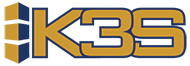How to set up Your Screen
Your Screen is a configurable screen where you are able to choose what data is displayed. What makes Your Screen so powerful is the data is displayed on a 132 by 27 grid with monospace font. This allows us to create tables and matrices of data depending on the use case. There are different screens in which the Your Screen button can be displayed, allowing us to create a different display per button. To set up each Your Screen button you will have to modify the table code YSC. This article will explain how to set up each one and hows a picture of where the button will appear.

APRORDR
If you would like a Your Screen button to be placed on the Approve Order screen then set the APRORDR flag to 1. Add the description in Description 2. Then in Description 3 you will put the program name that will be called. This will most likely be the CL program that will call the RPG program that will include the logic for your configurable screen. K3S_YRSCCL will serve as a template for you.

DETAILS and DETAILS2
You have the option for 1 or 2 Your Screen buttons placed on the Product Details screen. Set flag 1 to 1 or DETAILS and/or DETAILS2. Add the description in Description 2. Then in Description 3 you will put the program name that will be called. This will most likely be the CL program that will call the RPG program that will include the logic for your configurable screen. K3S_YRSCCL will serve as a template for you.

HISTORY
If you would like a Your Screen button to be placed on the Product History screen then set the HISTORY flag to 1. Add the description in Description 2. Then in Description 3 you will put the program name that will be called. This will most likely be the CL program that will call the RPG program that will include the logic for your configurable screen. K3S_YRSCCL will serve as a template for you.

ORDER
If you would like a Your Screen button to be placed on the Suggested Order screen then set the ORDER flag to 1. Add the description in Description 2. Then in Description 3 you will put the program name that will be called. This will most likely be the CL program that will call the RPG program that will include the logic for your configurable screen. K3S_YRSCCL will serve as a template for you.

POLIST
If you would like a Your Screen icon to be placed on the List of Purchase Orders screen then set the POLIST flag to 1. Add the description in Description 2. The icon picture will go into Description 5. Then in Description 3 you will put the program name that will be called. This will most likely be the CL program that will call the RPG program that will include the logic for your configurable screen. K3S_YRSCCL will serve as a template for you.

PRODORD
If you would like a Your Screen button to be placed on the Purchase Order Details screen then utilize the PRODORD tablecode and set the ORDER flag to 1. Add the description in Description 2. Then in Description 3 you will put the program name that will be called. This will most likely be the CL program that will call the RPG program that will include the logic for your configurable screen. K3S_YRSCCL will serve as a template for you.

PRODSET
If you would like a Your Screen button to be placed on the Product Settings screen then set the PRODSET flag to 1. Add the description in Description 2. Then in Description 3 you will put the program name that will be called. This will most likely be the CL program that will call the RPG program that will include the logic for your configurable screen. K3S_YRSCCL will serve as a template for you.