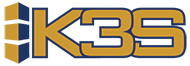User Defined Checks
Each customer has the capability to utilize four user defined groups of products. Products must meet unique criteria to be included in a group, which is decided upon the needs of the customer.
How to Setup User Defined Checks U1 through U4
To setup a U1 – U4 group, do the following steps:
1) Edit RPGLE program K3S_1530 in library K3S_5MOD to identify the products that fit the criteria for the group.
2) Set Flag 1 = 1 (TA_FLAG1) for the tablcode record where TA_CODETYP = APP, TA_CODEVAL = CHECK_U U1_U4_EXIT When Flag 1 = 1, this will trigger the night job order builder and the daytime recalculate process to call K3S_1530.
3) Optional Step: You can change the button label of the U Checks through tablecodes. Set Description 2 (TA_CODEDS2) to the
button label and Flag 2 = 1 (TA_FLAG2) where TA_CODETYP = PSC and TA_CODEVAL = U1, U2, U3, U4.
Suggestion to not make the button label text (TA_CODEDS2) more than 20 characters.
4) Optional Step: Make the button turn red on the Suggested Order Screen by setting Flag 5 = 1 (TA_FLAG5) where TA_CODETYP = PSC and TA_CODEVAL = U1, U2, U3, U4.
Testing
Once the steps above are complete, you can test it by recalculating an order or an entire buy group. The U checks should appear right away if products within the order match the criteria in RPGLE program K3S_1530.
It is highly recommended to test the changes before the next night job runs because K3S_1530 is called deep within the night job order building process. If you are not ready for the night job to use your changes, simply undo step 2 above (turn Flag 1 = 0 (TA_FLAG1) where TA_CODETYP = APP, TA_CODEVAL = CHECK_U U1_U4_EXIT.
Where to View Each UCheck
You can view the UChecks on your main page in K3S by going to User Settings and turning on each Today’s Agenda - User defined check.
You will also find them on each suggested order screen.