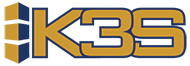Sections in this article
Adding New Locations to K3S
Congrats on your new location! Adding new locations to K3S requires planning with the K3S engineering team to execute this multistep process. Some steps are independent while some require other steps to be completed before they can be executed properly. Some steps are optional. To make this easier, we break the adding of locations into 3 Phases.
PHASE 1
A. Create New Location - Add the location entry in the Admin section of K3S. The Admin Locations menu option often has its authority set very high by default. This will need to be lowered so the menu option appears. Then an Admin level user can add the location. The only three required fields of information are the Location ID, Location Name, and Region (optional). The rest of the fields will be filled with defaults and can be edited later.
NOTE Once added the interface will require a new softkey.
B. Softkey - As soon as the new location is added users will be locked out of R6 and the login screen will prompt for the new softkey. The screen will prompt you with the 4 pieces of information about your install that is needed to create a new softkey. These are: System Serial Number, Data Library Name, Number of Locations, LPAR Number. Once you have provided this to K3S they will generate either a Permanent or Temporary softkey for you to insert on the main page of your K3S app. Once inserted your access will be granted again.
C. Adding Buy Groups (Optional) - If new buy groups are needed, we recommend manually adding through R6.
D. Adding Suppliers - The optimal method to add new suppliers is to populate the interface file K_INTSUPL. File K_INTSUPL is processed by calling base program K3S_2008, which will add new suppliers to K_SUPLIER. If an alternative method of adding new suppliers is required (such as to clone existing suppliers) discuss with your K3S Engineer.
PHASE 2
Phase 2 is dependent on all of Phase 1 being completed.
E. Adding Products - All products to exist at the new location must have a supplier to attach to (completed in Phase 1). Products also require an entry in our daily feed file K_INTPROD. All product entries in K_PRODUCT are created from a product’s existence in K_INTPROD. As well the lack of an entry in K_INTPROD of an existing product will start the 7 day countdown to delete a product (discuss with K3S if this process is unfamiliar to you).
NOTE One fields that is very important to be mindful of is setting the forecast interval correctly.
- K_INTPROD has field IP_FORCTYP (1=Weekly; 3=13 four weekly, 2=monthly).
- K_PRODUCT has field PR_FORCINT (52 = weekly; 13=13 four weekly; 12=Monthly).
F. Feeding Demand - Once suppliers and the new products are added to the system at the new location, we can begin feeding demand. You will capture individual demand records to K_INTDALY.
G. Populating History - This requires discussion with K3S to understand the timing of when the previous pieces (suppliers and products) will be added to the K3S files. Once a product goes through a night job process a history record for the current year is automatically created. Typically we use a program to add in the other blank history shell records after the first night job process. We will then be able to build history records from the data in the K_INTDALY file. There are two history files (K_PRODHIS for monthly / 13 four weekly products and K_PRODH52 for weekly products). There will be one record per year of history. We may also develop with you a program to rollup K_INTDALY into the history buckets per year depending on your customer setup.
- File K_PRODHIS can display up to the past 4 years; thus there will be a maximum of 4 years (4 records) of data per product if you have data that far back.
- File K_PRODH52 displays a rolling 52 weeks of data; thus there will be a maximum of two years (2 records) of data per product.
NOTE Once products and their history exist in the system, there is a sequence of programs to call to set the starting forecasting values (average, deviation, etc).
PHASE 3
Phase 3 is dependent on all of Phase 2 being completed.
H. Lead Time Data - The customer must decide if we will start collect this going forward as users place orders through K3S or try to capture past receipt data. A strategy will be developed based on this decision.
I. Service Level Targets - Populate service level targets using the same method as the other locations (by product group in file K_GRP1SRV or by buyer group in file K_BUYRSRV).
J. Users (Optional) - If new users are needed for the new location, we will add them after we have completed the other steps.
K. Supplier Discount Brackets (Optional)- These can be fed to the system automatically through the K_INTSDIS interface or manually added through supplier settings.